
Here’s an application pick recommended by Amber MacArthur – Disk Inventory X presents a visual way of looking at the contents of your hard drive. The benefit of installing this free application is it divides your hard disk into colored cubes, showing you which types of applications take up the most space.
As I rarely look through my applications folder (I use keyboard shortcuts with Quicksilver), I forgot that World of Warcraft (grenish-blue rectangle on the upper right) was taking up almost 7GB of space – a game which I no longer have time to play on the road, and best reserved for my PC desktop. It also shows me that photos (huge blue block) are the real killer in disk space, and that I should get an external HD to store all of my DSLR photos. I also forgot about how Parallels and Windows XP (the purble block at the bottom) is taking up so much space as well. In theory I thought I’d find a use for it but the practice didn’t.
You can download Disk Inventory X. The best thing about it — it’s completely free!

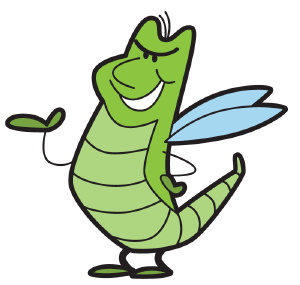
Leave a Reply